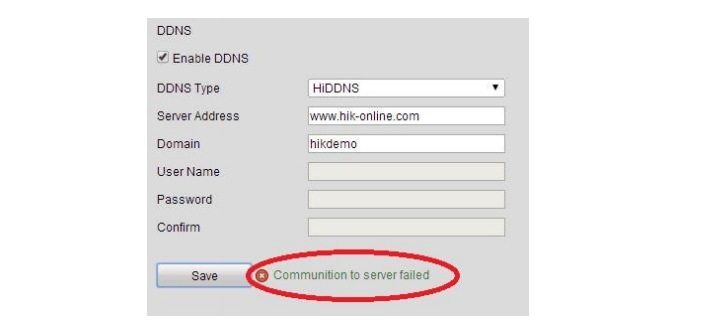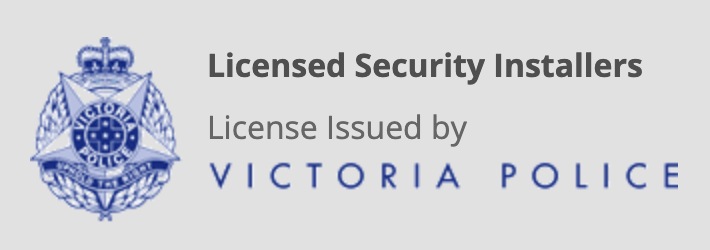When setting up the Hikvision DDNS for remote access to your camera system, you may encounter the error “Communication to Server Failed”. This error is caused by the DNS settings (note: DNS, but not DDNS) in your NVR/Camera configuration. This guide will give you the step-by-step instructions to resolve this error and save your DDNS settings successfully.
- Connect the NVR to the internet via a network cable.
- Connect a mouse and a monitor to the NVR.
- Log into the menu and select the configuration option
- Click on Network and then General tab
- In the Preferred DNS field enter 8.8.8.8 and in the alternative DNS field enter 8.8.4.4 and click apply. These are Google’s DNS servers.
- You may need to restart the NVR for the above settings to apply successfully.
- Click the DDNS tab
- Once applied you should now be able to save the DDNS settings successfully without any errors.
For more expert advice on Hikvision camera systems visit www.precisionsecurity.com.au.